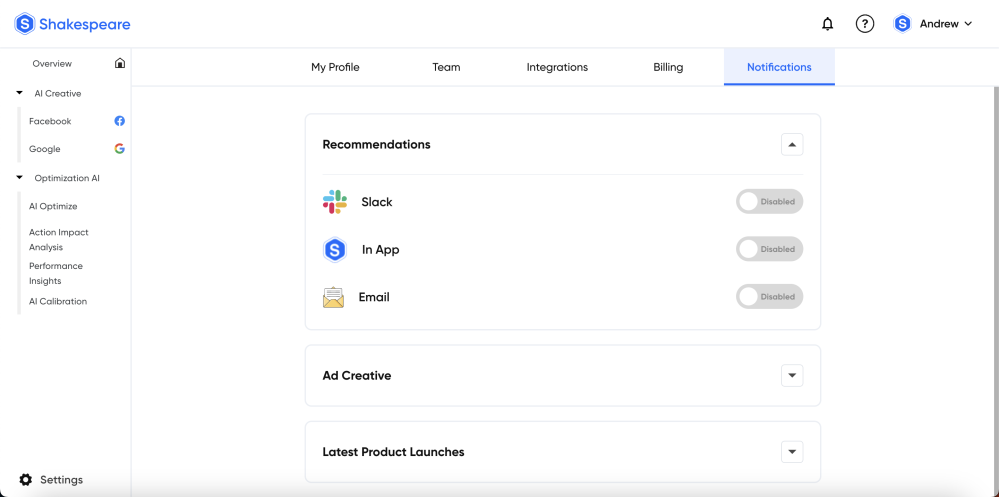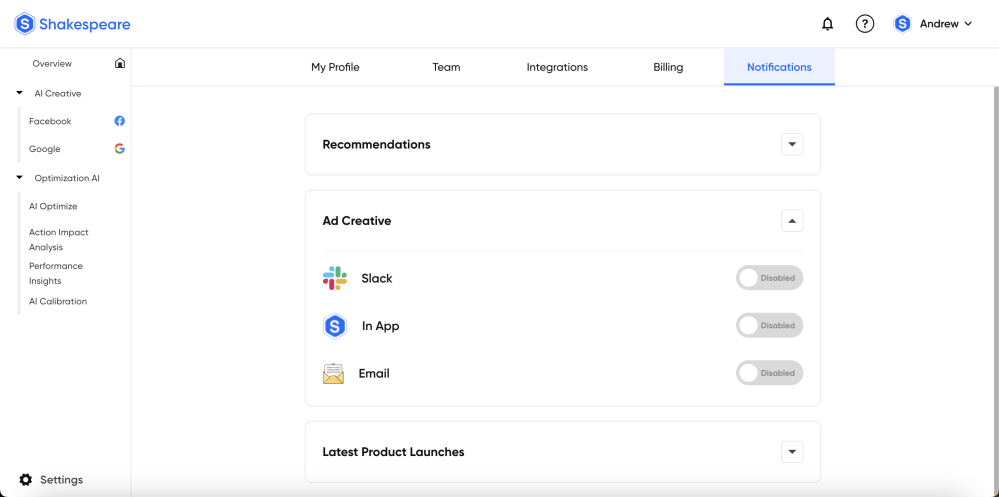Integrate with Slack
Steps to Integrate Slack with Shakespeare platform to enable and disable notifications from the Integration page in settings tab.
- Access Settings:
> Log in to the Shakespeare platform.
> Navigate to the "Settings" section. - Locate Integration Page:
> Within the Settings, find or look for an "Integration" or "Notification" tab.
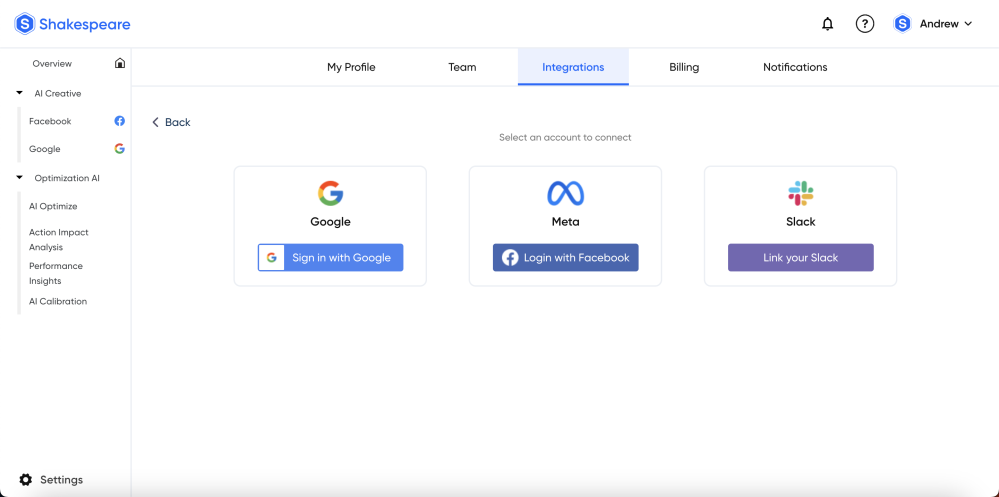
- Select Slack Integration:
> On the Integration page, locate and select the option for "Slack" or "Link with Slack."
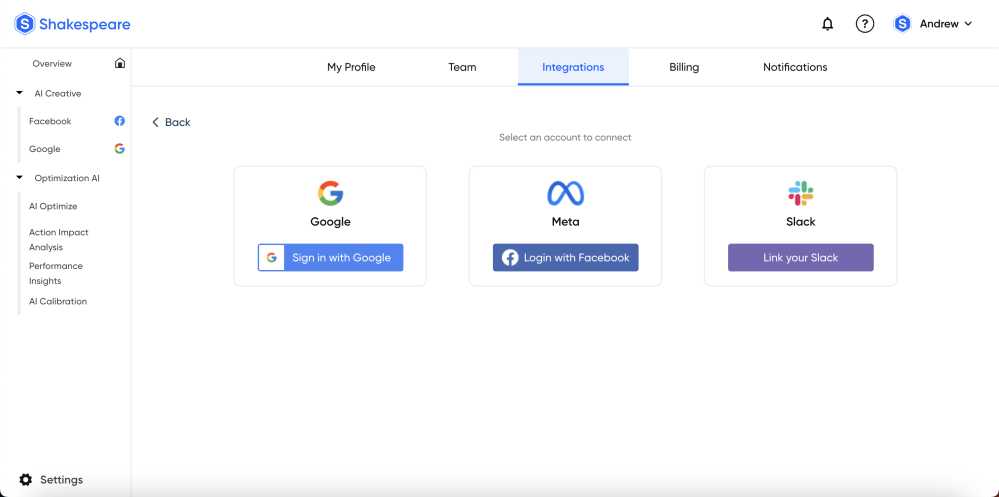
- Account Connection:
> Connect your Slack Account successfully. - Configure Notification Settings:
> Specify the types of notifications that should be sent to Slack (e.g., new quotes, user interactions, etc.).
> Define the channels in Slack where these notifications should be posted.
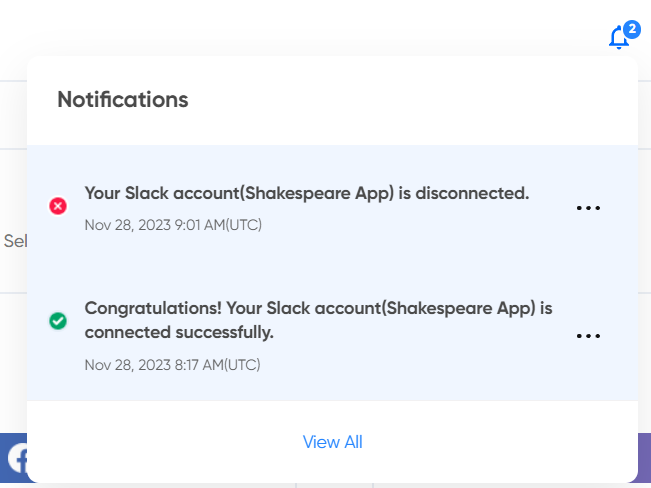
- Enable or Disable Notifications:
>Within the Shakespeare platform's Integration settings, provide an option to enable or disable Slack notifications.
> This might be a toggle switch or a checkbox indicating whether Slack notifications are active